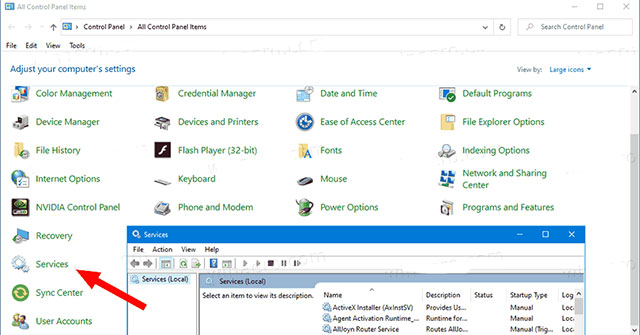A service is a type of application that runs in the background without a user interface, similar to a UNIX daemon process. Services provide core operating system features such as web serving, event logging, file serving, printing, encryption (cryptography), and error reporting.
Services (services.msc) Microsoft Management Console allows you to start, stop, restart, enable, disable, and configure services in Windows.
Services is not in the Control Panel by default, but you can add it if you want.
This tutorial will show you how to add Services to the Control Panel so that all users can open it from within Windows 7, Windows 8, or Windows 10.
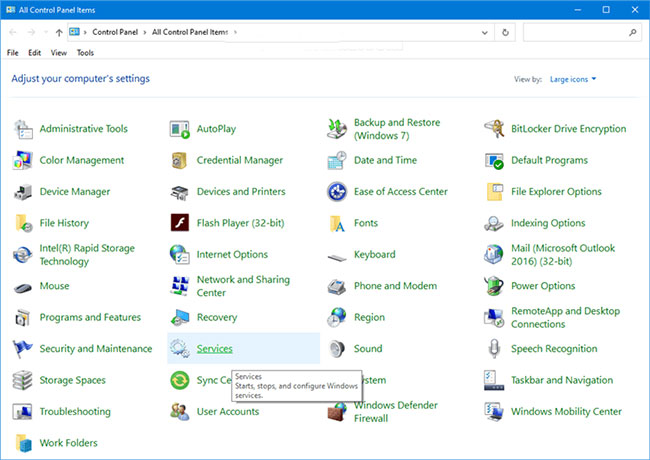
You must be logged in as an administrator to add or remove Services in the Control Panel.
Proceed as follows:
1. Do step 2 (to add) or step 3 (to remove) below for what you want to do.
2. To add Services to the Control Panel, download this file and go to step 4 below.

3. Download this file and proceed to step 4 below to remove services from Control Panel.
4. Save the.reg file to your computer’s desktop.
5. To merge the files, double-click the downloaded.reg file.
6. When prompted, click Run > OK (UAC) > Yes > OK to approve the merge.
7. If you like, you can delete the downloaded .reg file.
8. If Control Panel is currently open, close it and reopen it to apply.
Reference:
- All about how to open Windows Services on Windows 10/8/7
- 3 Ways Using Windows’ Services Menu Is Really Useful
- How to delete a Windows Service on Windows 7, 8, 10, Vista, and Windows XP