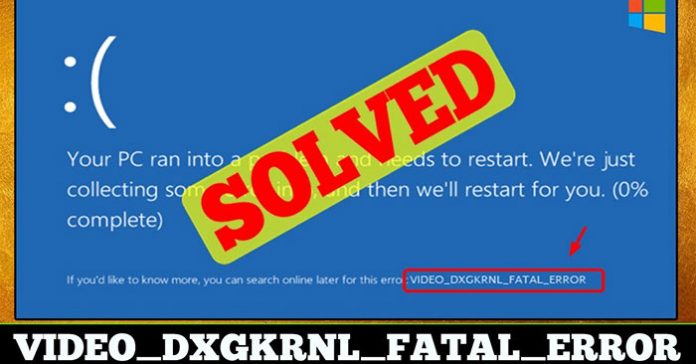Have you just encountered the VIDEO_DXGKRNL_FATAL_ERROR error on your Windows 10 computer? This error usually occurs because Microsoft’s error-checking process detects violations in the DirectX graphics kernel. The error usually appears after upgrading from Windows 7 or Windows 8 to Windows 10 due to driver compatibility issues.
Why does the VIDEO_DXGKRNL_FATAL_ERROR error appear on Windows 10?

Most likely, there is a problem with your video card driver. Usually, it’s because the driver version you have doesn’t support the Windows 10 upgrade or update. Other causes of this error are hardware failure, malware infection, and incorrect or broken system settings.
- How to fix the mouse pointer disappearing error on Windows 10
How do I fix the VIDEO_DXGKRNL_FATAL_ERROR error?
Although this BSOD error does not happen very often, you need a solution if you encounter this problem. The repair always depends on the cause of the error. Try the 3 fixes that the article provides below.
Fix 1: Remove Malware
Malware can be the cause of many different Windows errors, including this one. Scanning and deleting infected files with security software can fix the VIDEO_DXGKRNL_FATAL_ERROR error immediately. After you remove the malware, don’t forget to deep clean your PC to remove any remnants of malware.

Fix 2: Update video driver
If this Windows 10 error code is caused by an outdated video card driver, installing the latest version should fix the problem. To update the driver, do the following:
1. Locate Device Manager using the search bar.
2. Double-click the result to open the Device Manager utility.
3. Find your video card driver and right-click on it
4. Click Update, then let Windows download and install the latest version
Alternatively, download the driver from the manufacturer’s website and install it manually.
Fix 3: Repair system files
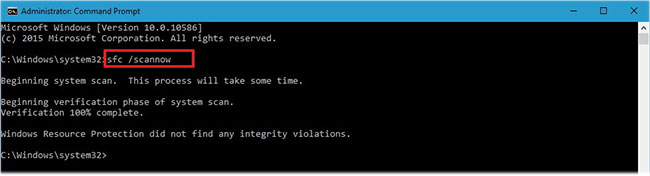
If the system has corrupted or missing files, they may be responsible for causing the VIDEO_DXGKRNL_FATAL_ERROR error. Here’s what you need to do to get Windows to automatically repair these files:
1. To open Command Prompt with administrator privileges, press Win + X.
2. Type sfc /scannow and press Enter.
3. Allow Windows to do its job.
Hopefully these tips have helped you fix the VIDEO_DXGKRNL_FATAL_ERROR error on your Windows 10 computer and get rid of the annoying BSOD screen!