EarTrumpet is a small but very handy application for Windows 11. It gives you more control over the volume of your computer.
Specifically, you can control the sound levels of the different applications that are active. For example, if you’re playing games, chatting, and listening to music at the same time, you can quickly change which apps make the loudest sound. Here’s a step-by-step guide so you can enjoy better sound in everything you do on Windows 11 with EarTrumpet.
EarTrumpet on Windows 11: How to Use It

Getting started with EarTrumpet is really easy and fast. Here’s how to do it:
1. Download and install the free EarTrumpet app from the Microsoft Store.
2. Once in the system, find the app on your taskbar. It looks like the sound icon but provides additional tools.
3. Hover over the EarTrumpet icon to see your volume percentage.
4. Left-click the icon to open the Volume Mixer, and adjust the sliders to get the sound level you want. This is a simple way to improve your sound quality on Windows 11.
To further refine the user experience, right-click the icon and select Settings > General. The next window allows you to set keyboard shortcuts to open taskbar windows, mix, and set tools.
You can also change the EarTrumpet icon to its old form and choose whether to share data with software developers. This application is easy to check out whenever you need to fix audio problems in Windows 11.
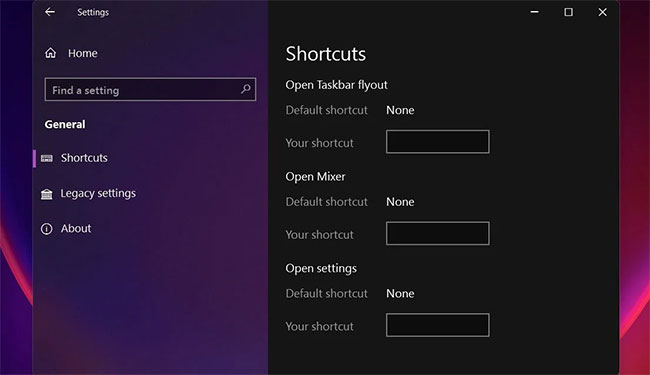
EarTrumpet is a simple yet powerful program that gives you more control over your Windows 11 sound. I hope the information provided in the article will be useful to you!



